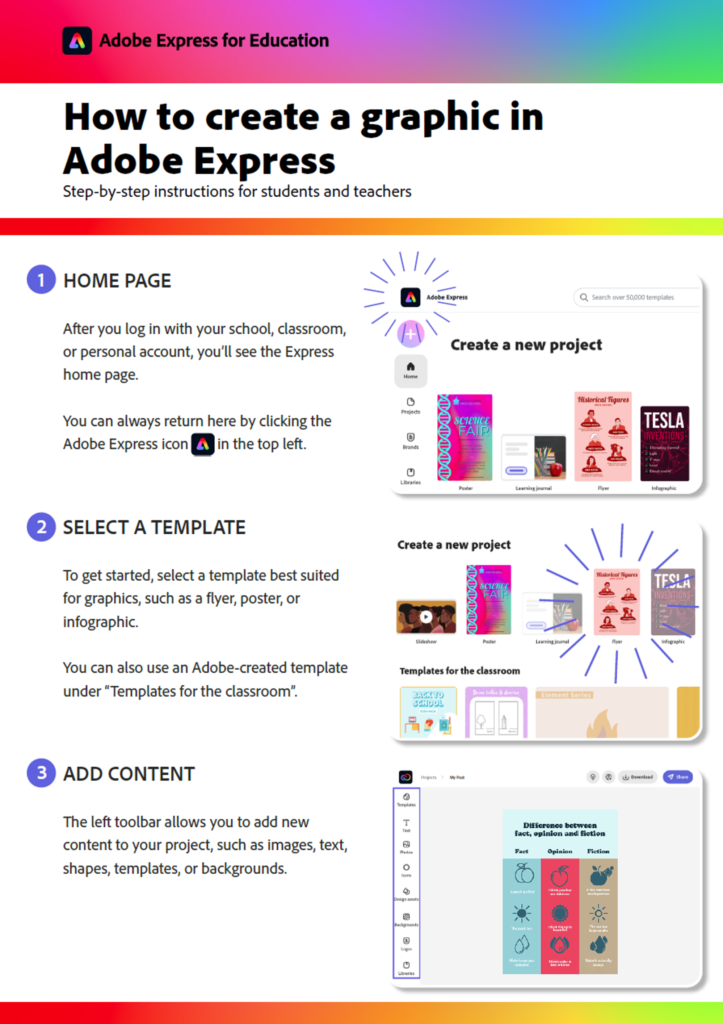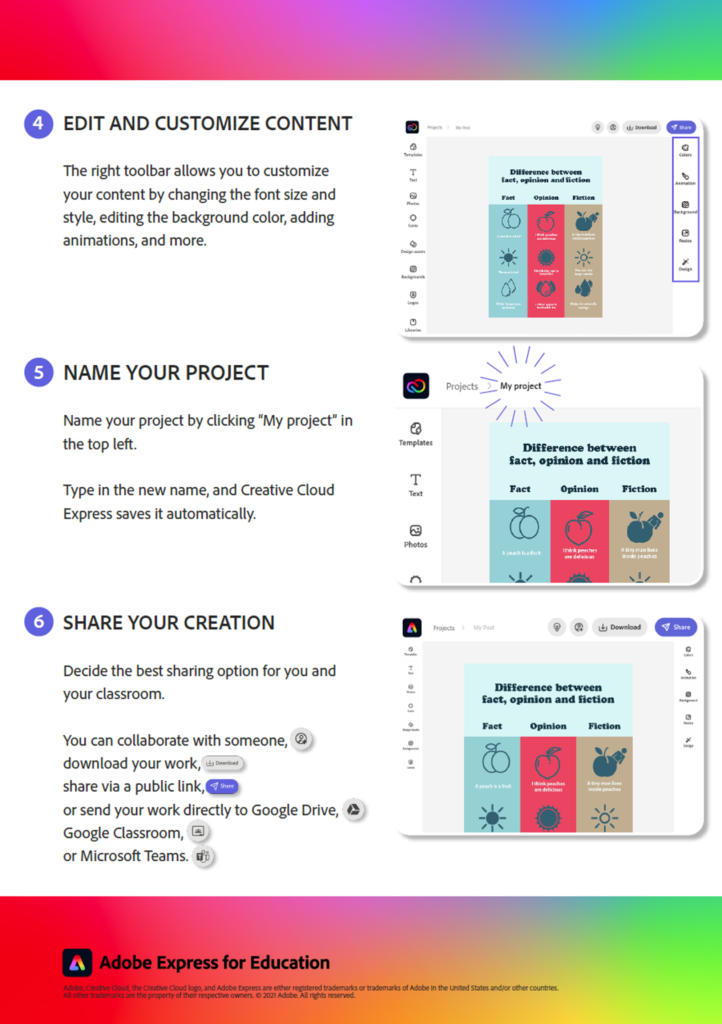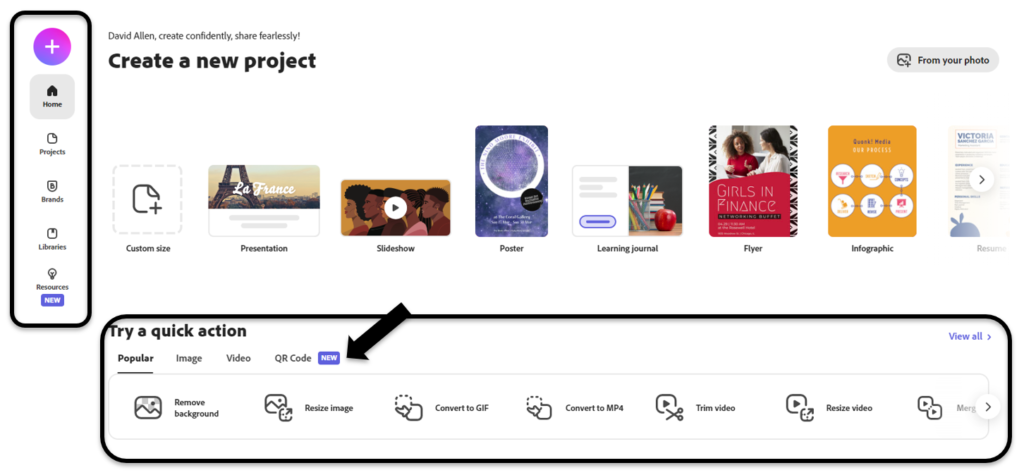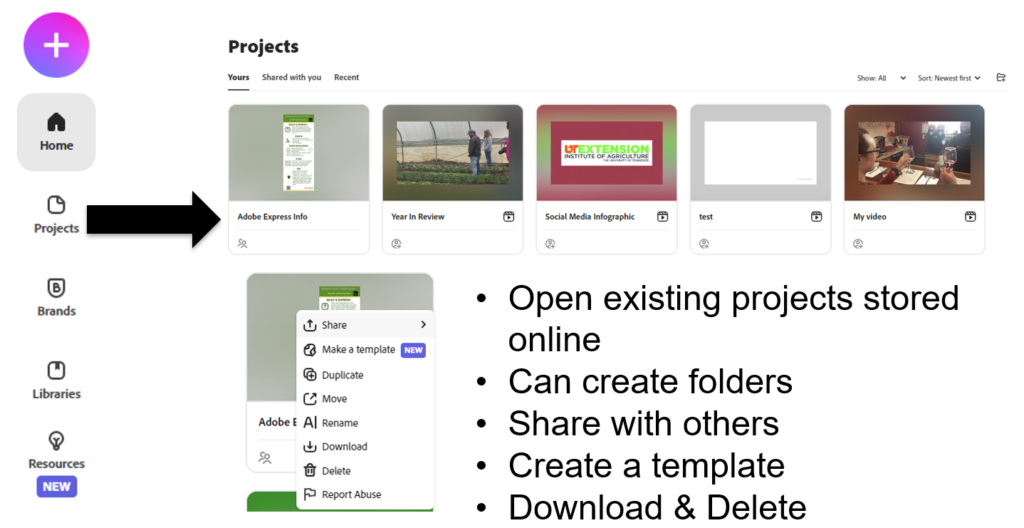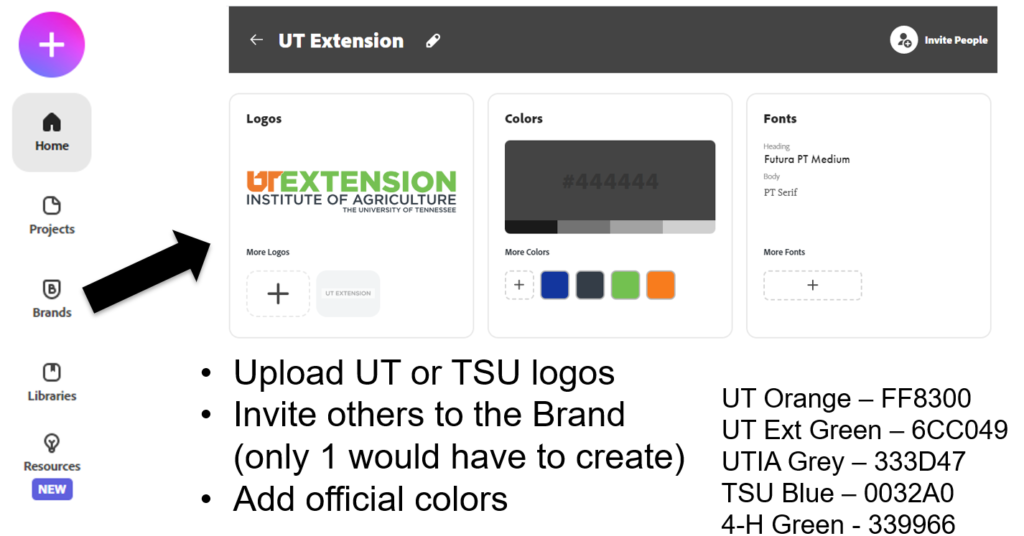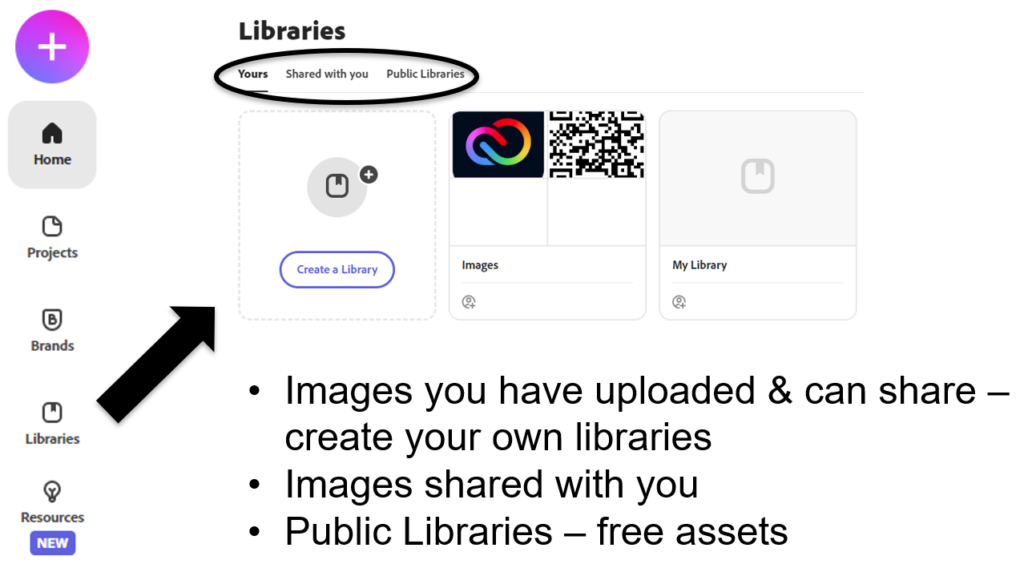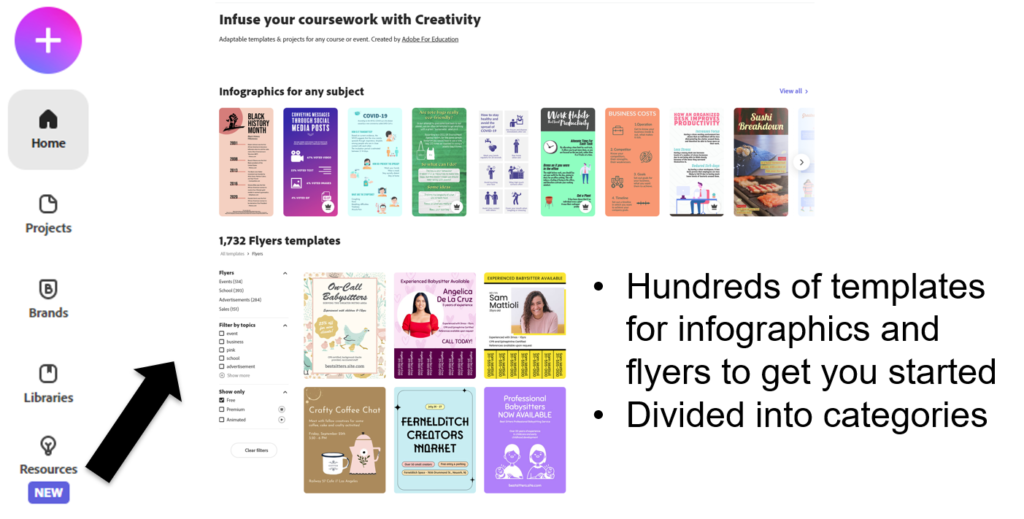2022 Extension Professional Development Conference
Shawn Towater & David Yates – Extension Area Specialists – Information Technology
Learn about the features of Adobe Express and how it can help you with graphic and simple video projects
- Web and mobile versions – some features are mobile only
- Create graphics for social media, posters, banners and logos
- Create short videos
- Can be downloaded and used digitally or printed
- Predesigned templates or start from scratch
A free version is available but you want to log in for the Education version which includes all the premium features
For Desktop Login
- Navigate to the Adobe Express website and log in with your university credentials – https://www.adobe.com/express/
- Select Log In with school account
- For UT Extension – use @tennessee.edu and you will be prompted to the Central Authentication Service. Enter your NetID and NetID password and use Duo 2FA if prompted
- For TSU – use @tnstate.edu and you will be prompted for your TSU credentials
For Mobile Login
- Under the login buttons look for “Have an Adobe ID or Education account? Log In” and tap the Log In link
- For UT Extension – use @tennessee.edu and you will be prompted to the Central Authentication Service. Enter your NetID and NetID password and use Duo 2FA if prompted
- For TSU – use @tnstate.edu and you will be prompted for your TSU credentials

UT Orange
- HEX – FF8300
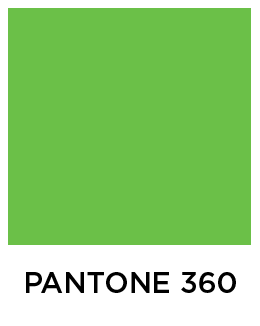
Pasture Green
- HEX – 6CC049
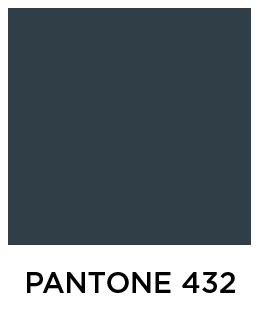
Slate
- HEX – 333D47

TSU Blue
- HEX – 0032A0

4-H Green
- HEX – 339966

- Discover – search all categories of Express

- Design Assets – search & use different design elements

- Templates – search & use different template categories

- Backgrounds – search & use different backgrounds

- Text – search & use different font types/categories

- Logos – search & use different logos that you have uploaded

- Photos – search & use stock photos

- Libraries – create & manage libraries that you have created

- Shapes – search & use different shapes
- Projects are stored in the Adobe Cloud so they can be used on both platforms
- Access to templates is the same
- Can start a project on one platform and use on other
- Animated stickers from GIPHY-mobile
- Add 15 second videos from your device –mobile
- Add any photos from mobile device to project
- Cannot refine the cutout for background removal – mobile
- Select Photo, click Remove Background icon on right
- Drag photo to any location
- Change text – double-click any text. Change settings from right menu
- Delete item – select and press Delete
- Change background color – select background, change color from right menu
- You can download your project or share with others to collaborate with
- Download types – PNG, PNG (transparent background), JPG, PDF
- Create QR Codes and save to Library
- Up to 15 second video clips can be used on single project pages using the Mobile Interface – Think Instagram
- Longer videos using images, text and short videos can be made using the Desktop Interface – think the previous Adobe Spark program
- https://www.adobe.com/express/create/videohttps://www.adobe.com/express/create/video